Tabs customization
Overview
This article explains how to utilize and customize the Tabs component.
We assume the following scenario:
- Append KUC components to Tabs content.
- Append Kintone native fields to Tabs content.
Components to use
Completed image
The completed image of the customized page is as follows:
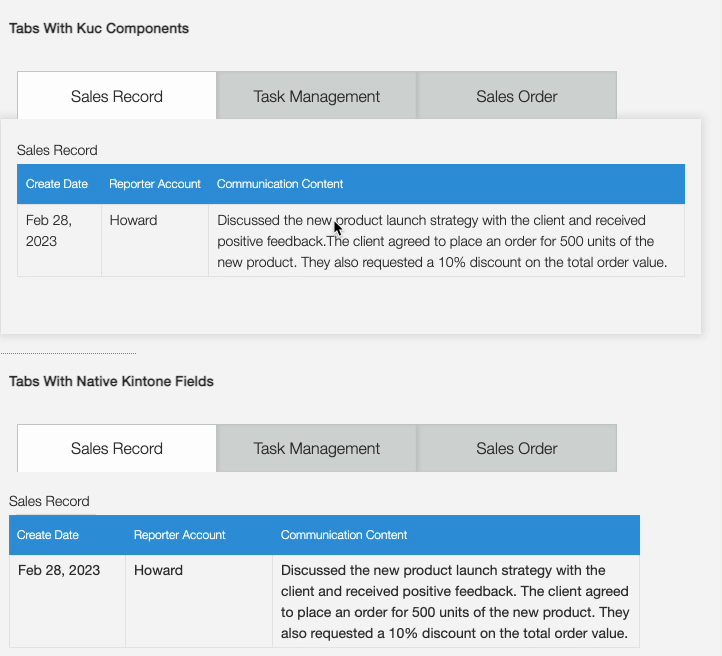
What you will need to have ready
Create an application that includes the fields as follows:
- Two blank fields with id "space_for_native_kintone" and "space_for_custom_components".
- Three table fields with id "sales_record_table", "task_management_table", and "sales_order_table".
JavaScript and CSS Customization
When you import the UMD file of Kintone UI Component to the app, you can upload the JavaScript files by following these steps:
You can see how to upload a file in the Quick Start.
Define constants
We use constants to refer to important identifiers and values, such as the version number of Kintone UI Components, space IDs, Kintone fields, etc.
const Kuc = Kucs['1.x.x'];
const SPACE_FOR_NATIVE_KINTONE = 'space_for_native_kintone';
const SPACE_FOR_CUSTOM_COMPONENTS = 'space_for_custom_components';
const SALES_RECORD_TABLE_ID = 'sales_record_table';
const TASK_MANAGEMENT_ID = 'task_management_table';
const SALES_ORDER_ID = 'sales_order_table';
// A set of Kintone fields that need to be shown/hidden on each tab.
const salesRecordTabFields = [SALES_RECORD_TABLE_ID];
const taskManagementTabFields = [TASK_MANAGEMENT_ID];
const salesOrderTabFields = [SALES_ORDER_ID];
let currentTabFields;
Create some common functions
We create two common functions
- Function
createContent()to create a KUC Tabs. And for preventing DOM manipulations, we created theisBorderVisibleoption. You can set Kintone native fields to Tabs content without DOM manipulation setting theisBorderVisible: false. - Function
addTabsToDom()to append the Tabs to the specified space.
function createTabs(contents, isBorderVisible) {
const items = [
{
label: 'Sales Record',
value: 'salesRecordTab',
content: contents ? contents[0] : ''
},
{
label: 'Task Management',
value: 'taskManagementTab',
content: contents ? contents[1] : ''
},
{
label: 'Sales Order',
value: 'salesOrderTab',
content: contents ? contents[2] : ''
}
];
const tabs = new Kuc.Tabs({
value: 'salesRecordTab',
borderVisible: isBorderVisible,
items
});
return tabs;
}
function addTabsToDOM(tabs, space_id) {
const spaceElement = kintone.app.record.getSpaceElement(space_id);
spaceElement.appendChild(tabs);
}
Initialize Tabs for custom components
We use the Tabs component feature to display different custom tables (create with ReadOnlyTable component from the Kintone UI Component library) depending on the tab.
When the tab is clicked, the Tabs component will automatically show the corresponding custom table and hide the rest of the tables.
We use the createContent() function that takes an array of components and adds them to a container with inner padding.
Finally, we call the createTabs() function to create the tabs and call the addTabsToDOM() function to add them to the specified space.
function initCustomComponentTabs() {
const salesRecordTable = new Kuc.ReadOnlyTable({
label: 'Sales Record',
columns: [
{ title: 'Create Date', field: 'date' },
{ title: 'Reporter Account', field: 'account' },
{ title: 'Communication Content', field: 'communication' }
],
data: [
{
date: 'Feb 28, 2023',
account: 'Howard',
communication:
'Discussed the new product launch strategy with the client and received positive feedback.' +
'The client agreed to place an order for 500 units of the new product. They also requested a 10% discount on the total order value.'
}
]
});
const salesRecordContent = createContent([salesRecordTable]);
const taskManagementTable = new Kuc.ReadOnlyTable({
label: 'Task Management',
columns: [
{ title: 'Status', field: 'status' },
{ title: 'Task Executor', field: 'executor' },
{ title: 'Task Requirements', field: 'requirements' },
{ title: 'Result Reporting', field: 'reporting' }
],
data: [
{
status: 'In Progress',
executor: 'Mike',
requirements:
'Conduct market research on the latest trends and consumer behavior in the target market.',
reporting: 'Report due by March 15th.'
}
]
});
const taskManagementContent = createContent([taskManagementTable]);
const salesOrderTable = new Kuc.ReadOnlyTable({
label: 'Sales Order',
columns: [{ title: 'Order Number', field: 'order' }],
data: [{ order: '1' }]
});
const salesOrderContent = createContent([salesOrderTable]);
const tabs = createTabs(
[salesRecordContent, taskManagementContent, salesOrderContent],
true
);
addTabsToDOM(tabs, SPACE_FOR_CUSTOM_COMPONENTS);
}
function createContent(components) {
const content = document.createElement('div');
content.style.padding = '16px';
components.map(component => content.appendChild(component));
return content;
}
Initialize Tabs for kintone native fields
We use the Tabs component feature to display different Kintone native fields depending on the tab.
When a tab is clicked, we show the corresponding Kintone native fields and hide the rest of the fields.
In the "setFieldsShown()" function, the fields are shown or hidden by using the kintone.app.record.setFieldShown() API and use the addTabsChangeEventListener() function to handle the click event and update the fields.
We also create the tabs using the createTabs() function , but this time we set isBorderVisible: false to make it more compatible with the Kintone native field.
Finally, we call addTabsToDom() function to append the Tabs to the specified space.
function initNativeKintoneTabs() {
setFieldsShown(taskManagementTabFields, false);
setFieldsShown(salesOrderTabFields, false);
currentTabFields = salesRecordTabFields;
const tabs = createTabs(undefined, false);
addTabsChangeEventListener(tabs);
addTabsToDOM(tabs, SPACE_FOR_NATIVE_KINTONE);
}
function addTabsChangeEventListener(tabs) {
tabs.addEventListener('change', event => {
switch (event.detail.value) {
case 'salesRecordTab':
switchDisplayedFields(salesRecordTabFields);
break;
case 'taskManagementTab':
switchDisplayedFields(taskManagementTabFields);
break;
case 'salesOrderTab':
switchDisplayedFields(salesOrderTabFields);
break;
}
});
}
function switchDisplayedFields(displayedFields) {
setFieldsShown(displayedFields, true);
setFieldsShown(currentTabFields, false);
currentTabFields = displayedFields;
}
function setFieldsShown(fields, isShown) {
fields.forEach(field => {
kintone.app.record.setFieldShown(field, isShown);
});
}
This article was reviewed by Kintone and Google Chrome as of May, 2023.
In addition, the version of Kintone UI Component that is used for customizations is v1.11.0.