Search box customization
Overview
This section describes how to create the search box by using the kintone UI Component's Text component, Button component, and the Notification component.
Completed image
The complete image of the search box is as follows:
Desktop version

Mobile version
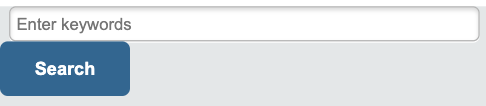
JavaScript and CSS Customization
When you import the UMD file of Kintone UI Component to the app, you can upload the JavaScript files by following these steps:
You can see how to upload a file in the Quick Start.
Display a search box
Use the Text component and the Button component to display the search box.
You can use the placeholder property of the Text component to describe the contents of the entry.
If you want to enable the mobile version, you can do so by using the MobileButton component for mobile.
const header = kintone.app.getHeaderMenuSpaceElement();
// Show entry field and button in the search box
const text = new Kuc.Text({
placeholder: 'Enter keywords',
id: 'kuc_text'
});
const button = new Kuc.Button({
type: 'submit',
text: 'Search',
id: 'kuc_button'
});
header.appendChild(text);
header.appendChild(button);
Search character check
The Button component can specify a click event.
In this case, the following process is added.
- When you click a button, check if there is a value in the text box.
- If the input value is blank, assign the error message to the error property and display it.
- Hide the error message by setting the error property to an empty string.
const button = new Kuc.Button({
type: 'submit',
text: 'Search',
id: 'kuc_button'
});
// Add the process of click event to the displayed button
button.addEventListener('click', event => {
const keyword = text.value;
const errorMessage = 'Please enter a value.';
// Hide the error message
text.error = '';
// Check if there is a value
if (!keyword) {
// Show the error message
text.error = errorMessage;
return;
}
});
Component duplication bug prevention
The id property is used to determine whether the component is already displayed and to prevent the duplication bug.
// Prevent duplication bug with ID granted by property
if (document.getElementById('kuc_text') !== null) {
return event;
}
const header = kintone.app.getHeaderMenuSpaceElement();
const text = new Kuc.Text({
placeholder: 'Enter keywords',
id: 'kuc_text' // Add ID
});
Show results with Notification
Displays the message for success or failure in the REST API runtime using the Notification component.
The Notification is invoked using the open() method and the type property will set the background color.
For this example, it is set to be displayed in the following situation:
- When no records are found
- When the REST API fails to execute
const app = kintone.app.getId();
const params = {
app: app,
query: 'text like "' + keyword + '"'
};
kintone.api(kintone.api.url('/k/v1/records', true), 'GET', params).then(resp => {
if (resp.records.length !== 0) {
// Process of displaying record retrieval result
const url = '?view=' + id + '&q=f6054049%20like%20' + '"' + keyword + '"';
window.location.replace(url);
} else if (resp.records.length === 0) {
// Process when no record is found
const info = new Kuc.Notification({
text: 'No records',
type: 'info' // Blue background color is set
});
info.open(); // Show info
}
}).catch(error => {
// Process when REST API error occurs
let errmsg = 'An error occurred while retrieving the record.';
if (error.message !== undefined) {
errmsg += '\n' + error.message;
}
const alert = new Kuc.Notification({
text: errmsg
// If the type property is not specified, red background color is set
});
alert.open(); // Show alert
});
Conclusion
How is it working out for you? This section explains how to create a search box using the Kintone UI Component.
We hope you can easily develop kintone customizations by using the kintone UI Component library.
This article was reviewed by Kintone and Google Chrome as of February, 2021.
In addition, the version of Kintone UI Component that is used for customizations is v1.0.0.