Search box customization
概要
検索ボックスの作り方を kintone UI Component の Text コンポーネントと Button コンポーネント、Notification コンポーネントを使って説明します。
完成イメージ
検索ボックスの完成イメージは、次の通りです。
デスクトップ版

モバイル版
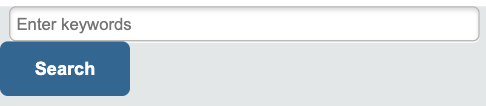
JavaScript/CSS カスタマイズ
kintone UI Component の UMD ファイルをアプリに読み込んだ上で、以下のような実装をした JavaScript ファイルをアップロードします。
ファイルのアップロード方法などは、 Quick Start をご覧ください。
検索ボックスの表示
検索ボックスを表示するために、Text コンポーネントと Button コンポーネントを使います。
Text コンポーネントの placeholder プロパティを使うと、入力内容を説明することができます。
モバイル対応をしたい場合は、モバイル用のコンポーネント MobileButton を呼び出すと同じように実装できます。
const header = kintone.app.getHeaderMenuSpaceElement();
// Show entry field and button in the search box
const text = new Kuc.Text({
placeholder: 'Enter keywords',
id: 'kuc_text'
});
const button = new Kuc.Button({
type: 'submit',
text: 'Search',
id: 'kuc_button'
});
header.appendChild(text);
header.appendChild(button);
検索文字のチェック
Button コンポーネントは、click イベントを指定することができます。
ここでは以下のような処理を入れています。
- ボタンをクリックした時に、入力値があるか判定
- 入力値がない場合、error プロパティにエラーメッセージを代入して表示
- error プロパティに空文字を代入して、表示メッセージを初期化
const button = new Kuc.Button({
type: 'submit',
text: 'Search',
id: 'kuc_button'
});
// Add the process of click event to the displayed button
button.addEventListener('click', event => {
const keyword = text.value;
const errorMessage = 'Please enter a value.';
// Hide the error message
text.error = '';
// Check if there is a value
if (!keyword) {
// Show the error message
text.error = errorMessage;
return;
}
});
コンポーネントの増殖バグ対策
id プロパティを付与して、既にコンポーネントが表示されているかどうかを判定し、増殖バグを防ぐ対応をしています。
// Prevent duplication bug with ID granted by property
if (document.getElementById('kuc_text') !== null) {
return event;
}
const header = kintone.app.getHeaderMenuSpaceElement();
const text = new Kuc.Text({
placeholder: 'Enter keywords',
id: 'kuc_text' // Add ID
});
実行結果を Notification で表示
REST API 実行時の成功や失敗のメッセージを Notification コンポーネントを使って表示します。
Notification の呼び出しには open メソッド、背景色の設定には type プロパティを使っています。
今回は、以下のケースで表示するように実装しています。
- レコードの結果がない場合
- REST API の実行が失敗した場合
const app = kintone.app.getId();
const params = {
app: app,
query: 'text like "' + keyword + '"'
};
kintone.api(kintone.api.url('/k/v1/records', true), 'GET', params).then(resp => {
if (resp.records.length !== 0) {
// Process of displaying record retrieval result
const url = '?view=' + id + '&q=f6054049%20like%20' + '"' + keyword + '"';
window.location.replace(url);
} else if (resp.records.length === 0) {
// Process when no record is found
const info = new Kuc.Notification({
text: 'No records',
type: 'info' // Blue background color is set
});
info.open(); // Show info
}
}).catch(error => {
// Process when REST API error occurs
let errmsg = 'An error occurred while retrieving the record.';
if (error.message !== undefined) {
errmsg += ' ' + error.message;
}
const alert = new Kuc.Notification({
text: errmsg
// If the type property is not specified, red background color is set
});
alert.open(); // Show alert
});
おわりに
いかがでしたでしょうか。kintone UI Component を使って、検索ボックスの作り方を紹介しました。
kintone UI Component を使って、便利に kintone カスタマイズを開発していただければ幸いです。
本記事は、 2021 年 2 月時点の kintone と Google Chrome で確認したものになります。
また、カスタマイズに使用した kintone UI Component のバージョンは、v1.0.0 です。